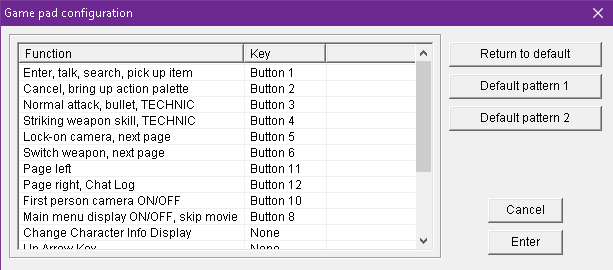Xbox 360 and Xbox One Controller Setup: Difference between revisions
No edit summary |
No edit summary |
||
| Line 8: | Line 8: | ||
Only the initial XInputPlus setup, won't have to run ever again! | Only the initial XInputPlus setup, won't have to run ever again! | ||
#. | # Download [https://drive.google.com/file/d/1opxsoPg4VV_3Vpme7kkXQ4HbQ5w7Mc6j/view?usp=sharing Xinput Plus] | ||
# | <!--Old cersion download [https://drive.google.com/file/d/1XiGuVDTfdUZ6rsd414ybAu1UPODqkr02/view?usp=sharing Xinput Plus]--> | ||
# | # Extract to wherever you want, then run "XInputPlus.exe" as admin | ||
# | # Next to the target program tab, click "Select", then go to your Clementine install directory and select "PSUC.exe" | ||
# | # Now click on the "DirectInput Tab", click "Enable DirectInput Output", and set "LT/RT" as "Button 11/12" | ||
# | # Click "Apply" at the bottom of the program, and now XInputPlus is configured properly! | ||
# | # Run "online.exe" as admin and click through the following steps: Options>Game pad settings>Default pattern 2 | ||
# Finally, set "Page left" as LT (Button 11) and "Page right, Chat Log" as RT (Button 12) | |||
For anyone having trouble with google drive:<br> | For anyone having trouble with google drive:<br> | ||
[https://www.mediafire.com/file/cush8i0j7qp188y/XInputPlus.rar/file Mediafire Mirror]<br> | [https://www.mediafire.com/file/zew43da72uy2hi6/XInputPlus_Ver4.16.1.zip/file Mediafire Mirror] | ||
<!--Old version download [https://www.mediafire.com/file/cush8i0j7qp188y/XInputPlus.rar/file Mediafire Mirror]<br>--> | |||
Now your Xbox 360/Xbox One controller is properly configured and fully working for Clementine! | Now your Xbox 360/Xbox One controller is properly configured and fully working for Clementine! | ||
Revision as of 18:37, 22 September 2024
Bando writes:
A quick guide on how to setup Xbox 360/Xbox One controllers on Clementine.
This is perfect for people who don't care to use joy2key or xpadder.
This guide will restore trigger function and even enable rumble without having to load additional programs alongside Clementine. Only the initial XInputPlus setup, won't have to run ever again!
- Download Xinput Plus
- Extract to wherever you want, then run "XInputPlus.exe" as admin
- Next to the target program tab, click "Select", then go to your Clementine install directory and select "PSUC.exe"
- Now click on the "DirectInput Tab", click "Enable DirectInput Output", and set "LT/RT" as "Button 11/12"
- Click "Apply" at the bottom of the program, and now XInputPlus is configured properly!
- Run "online.exe" as admin and click through the following steps: Options>Game pad settings>Default pattern 2
- Finally, set "Page left" as LT (Button 11) and "Page right, Chat Log" as RT (Button 12)
For anyone having trouble with google drive:
Mediafire Mirror
Now your Xbox 360/Xbox One controller is properly configured and fully working for Clementine!
also if your right stick isn't working for the camera or it KEEPS ROTATING, remember to set the correct axis in the game pad configuration too.